QFR – QuickFinderâ Retriever
The problem: Where is that document?
Why did we write this tool? How much f your time is spent trying to locate files on your server disks? Chances are, if you are like I am – A lot. Same goes for your users. In frustration they use the Windows Explorer Search or even worse, programs like Googleâ desktop or MS Indexing service. Both are fine for local files, but imagine a thousand users, all indexing your server disks? A nightmare, your server and network bandwidth being eaten up by incessant indexing traffic.
The solution: Server-based indexing!
Several such exist already and most of them can be bought at considerable cost. If you already own a NetWareâ 6.x server or OES server, then you already have one! One that is easy to set up, is very reliable and imposes a negligible load on your server. The product is QuickFinder (formerly NetWare Search Server). QuickFinderâ can index your local files on the server and presents you with a nice webinterface. So why did we really write QFR?
Webinterfaces are nice for many things, but sifting through lots of information or retrieving files is not one of them. Our goal was to create an app that was small and unintrusive, would look more or less like the Windows explorer search. The application presents a nice GUI, packages the result, sends it off to QuickFinderâ, waits for the reply and presents it.
Disclaimer
This tool is not officially supported by Novell. All trademarks are the property of their respective owners
What future support is planned?
Please send suggestions to support@pedago.fi and put QFR enhancement in the subject line.
Installation - Backend
You need to install QuickFinder unless you have already done so. Please see the documentation at: http://www.novell.com/documentation/nw65/web_search/data/a7hjvxo.html
Configuration – Backend
Go to the admin URL (https://yourserver:2200/qfsearch/AdminServlet?&req=global&adminurl=) and log in
You should now be presented with a list of defined servers and there should be at least one with a location of SYS:/qfsearch/sites/default, click “Manage”. This will take you to the list of indexes.
Select “New file system index” and click “Define index”. Fill in info as follows (anything not mentioned here can be left as default)
Index description: A descriptive name for your index
Server path: Where the files to be indexed reside, ie VOL1:Publicfiles
Corresponding URL prefix: Normal path or drive to files. Ie if you normally MAP ROOT O:= VOL1:Publicfiles, then enter O: here
Extensions to exclude: Enter files you want to exclude, for example “exe obj lib gif”
Location of index files: This defaults to sys which is a bad idea. Change to something else, like VOL1:\qfsearch\Sites\default\indexes\document
Authorization checking: What you do here depends on how secret you want the files to be. If you turn off, then anyone can search for files and view details. The most restrictive is “by Result Item” and means that the server will check each and every result item before displaying it.
Click “Create”
Click “Scheduling” and add two events:
Event Date/Time Description Action
Date: Any month any day
Days: Any day
Time: 02 : 00
Update the following indexes:
Dokument
Date: Any month any day
Days: Sun
Time: 01 : 00
Regenerate the following indexes:
Dokument
What this means is that the index is completely rebuilt once a week. It is then updated nightly. Only files that have been changed are checked so an update is normally very fast.
Click “Security” and enter:
Default search contexts: Enter al contexts where you have users that will access this server
Auto-logout time (minutes): Give a reasonable number. 480 means kick out users that have been inactive for 8 hours.
Copy the file PlainTemplate.html to the QuickFinderâ templates directory (sys:qfsearch/templates)
Installation - Client
Copy QFR.EXE and possibly QFR.INI to a local workstation path or a shared network path. Provide users a way to launch it.
Configuration - Client
QFR can be configured two ways: Manually through File/Settings in which case the settings are stored in the registry under HKEY_CURRENT_USER\Software\Pedago\QFR. Another option is through an INI-file. The latter works best if you want to push out QFR to a number of users automatically. To do this, simply start QFR as “QFR –f<path to inifile>, the structure of the ini-file is as follows:
[Settings]
Address=IP address or domain name of server
Port=Port to use 80 (non-secure) or 443 (secure)
Searchbase= Search string.relace search.acme.com with the real name of your site, qfsearch/SearchServlet?site=search.acme.com&template=PlainTemplate.html&numhits=999&encoding=ISO-8859-1
Secure=0=no, 1=yes
IgnoreCertCnInvalid=1 to ignore invalid certificates (if using a self-signed certificate for https)
IgnoreUnknownCa=1 to ignore unknown CA (if using a self-signed certificate for https)
IgnoreRevocation=1 to ignore invalid certificate revocation (if using a self-signed certificate for https)
[Indexes]
Index0=Enter up to 5 index names
Index1=Index1
Index2=This is index 2
Index3=This is index 3
Index4=This is index 4
How to use the client
Start the client, you should see something like this:
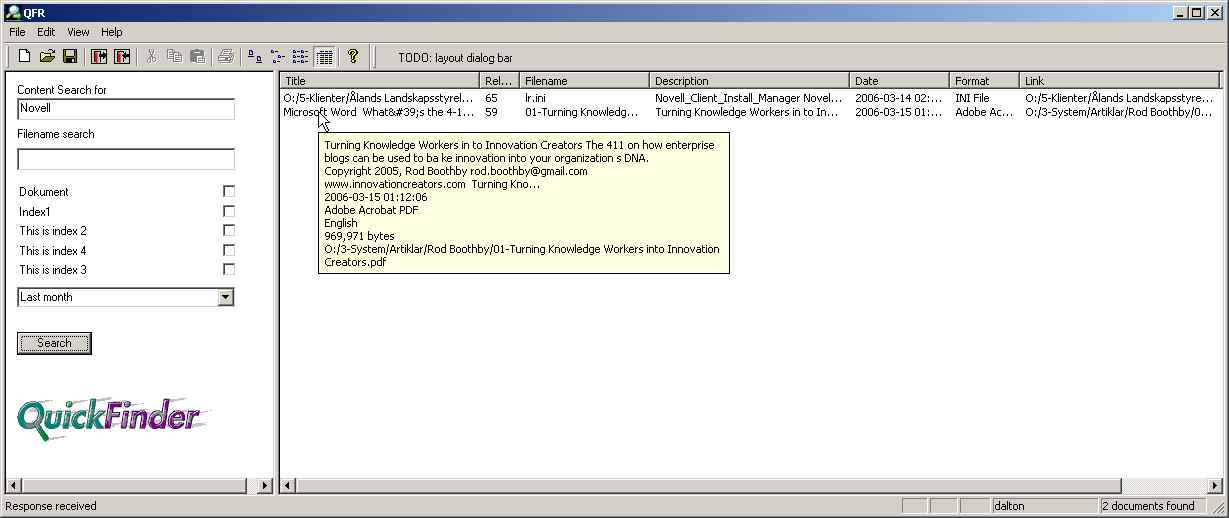
Log in
If your search server requires login, then select File/Login or click on the red door to the right. Note that passwords are sent in cleartext unless you select secure. The login dialog will indicate this. When logged in, your login name is shown in the lower right corner.
Simple Search
For a simple search, just type a word into the content search box and hit Search. You should see the progress when QFR queries the server in the status bar and a list of hits should show up in a few seconds. The actual search speed is dependent on many factors, security is one, ie a search that does not require any authentication checking is much faster.
Using the search results
Put the cursor on a result item to show summary info. You can sort on columns by clicking on column headings or simply doubleclick on any result item to launch it through its associated application.
Advanced search
You can do a filename search by entering a filename in the Filename Search box and leaving content search blank or do a search for words within a certain type of files by entering both. If you have indexes defined in QFR, the you can limit your search by selecting one or more indexes. You can also limit the time span for searches with the dropdown below.
Boolean searches
The content search accepts logical (Boolean) operators, ie “Novell AND Ifolder”
Program options
Options modify the way the program works and are always preceded by hyphens
-l = Log diagnostic output to file qfr.log (to be implemented)
-f = Read settings from specified INI-file
Toubleshooting
To be supplied